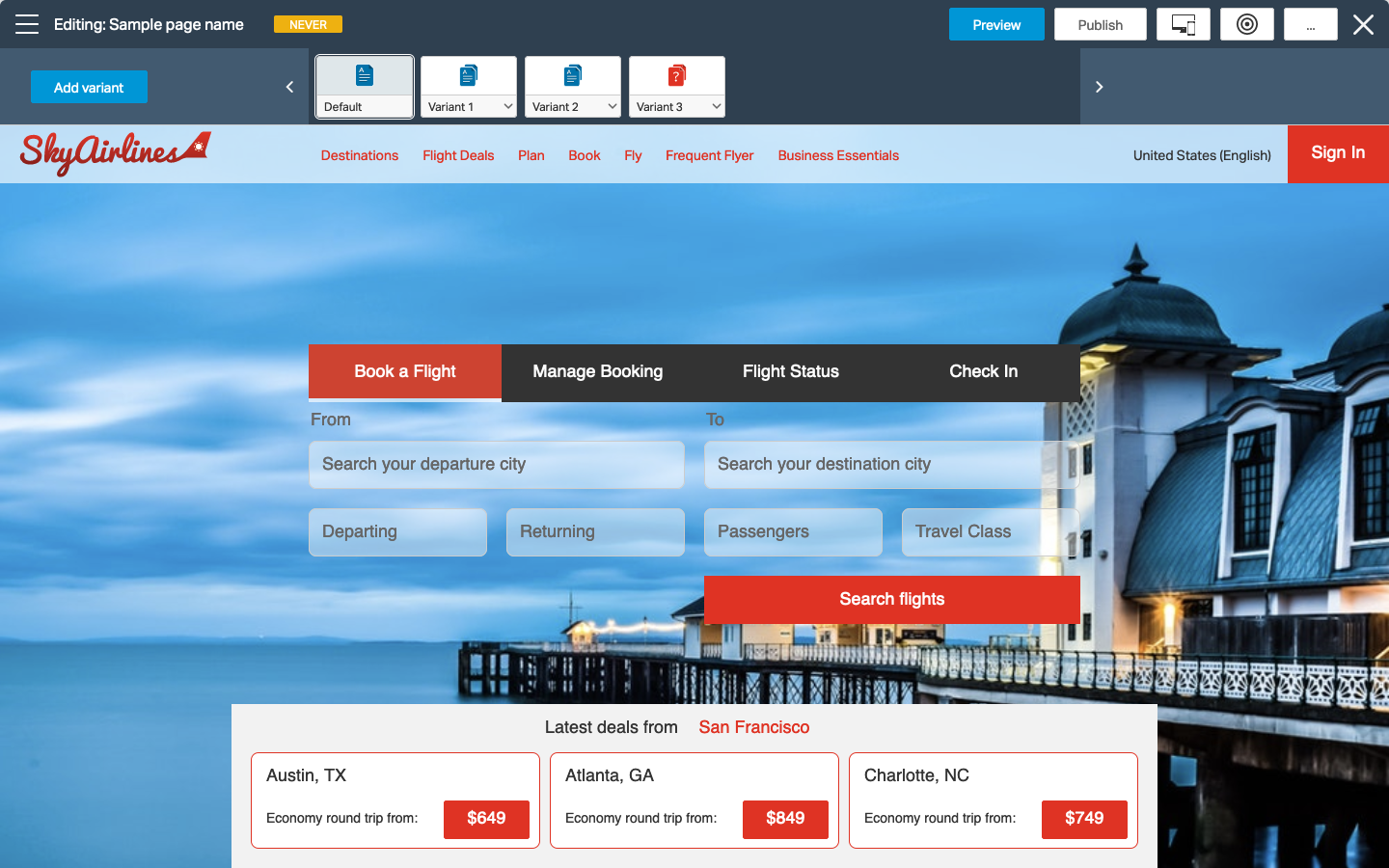Page Targeting
Simplify Targeting for Users
Add Capability to the Page Editor
Improve Access to Targeting Features
The Page Targeting project was developed to allow users to easily create targeted page variants and target those variants to specific audiences. Page Targeting and the existing targeting features allow users to have control over their page content and its delivery through simple, easy-to-use tools.
Design Tasks
Background
Targeting in TeamSite is accomplished using a “bottom-up” approach where a user defines conditions, segments, actions, and then combines them into rules. This approach has a very specific advantage. It allows the user to reuse and recombine these elements into multiple targeting rules without having to redefine each element for each rule.
But this approach is very divorced from the content that it applies to. Many users want to see the content they are modifying whenever they are editing page content. The “top-down” targeting approach, where a user can create unique targeting rules directly from the page editor became a high priority project.
User Personas
Rachel – Campaign Manager
“If only these campaigns would run themselves…”
- Organizes campaigns and events
- Enjoys creative and innovative ideas
- Desire for timely and clear communication
- Strong communicator
Glenn – Content Writer
“I produce the content that drives this business forward.”
- Works with many documents and assets
- Metadata can be an obstacle
- Needs to collaborate on ideas with writing team
- Wants control over content
Making Targeting Simple
Connecting the dots
Each page variant can be assigned to a target audience, known as a segment. A segment is defined by using defined conditions. The user has complete control over their segments and condition definitions. Users can quickly switch between variants to view how each target audience will experience their page.
Prototype and Mockups

Default Page Tile

Page Variant Tile

Orphan Variant Tile
Variant Tiles
Each page and its variant is represented by a tile. The tiles each have an icon and dropdown menu for variant specific actions (Assign segment, rename, delete). Users can select a variant tile to open that variant and then make direct edits to the variant.
Reception
The page targeting feature was developed and released as a part of OpenText TeamSite version 20.2. The feature was an immediate hit with existing customers as it immediately opened up page targeting to users with varying levels of technical expertise. Prospective customers took notice as well. The feature immediately became the headlining feature for the 20.2 release. The page targeting feature helped reinforce TeamSite’s leadership role in the web content management marketplace.
Special Thanks
No project is completed alone. A very special thank you to all of my teammates who helped turn this project from an idea to a reality. Their hard work and dedication to improving the product is what makes projects like this possible.